Creating and Printing Project Plans Using Microsoft Project
This course starts from scratch, and takes you through how to create, print and track your project plans using Microsoft Project. You’ll be able to create your own gantt charts, customize how they look for printing, and track progress on them.
Microsoft allows a one stop shop for creating, tracking, and printing projects plans utilizing Microsoft Project. In this course, Creating and Printing Project Plans using Microsoft Project, you will learn the skills required to build, communicate and track your project plan. First, you will learn create a defensible project schedule. Next, you will discover how to customize the gantt chart and print it off for stakeholder review. Finally, you will explore how to update the project plan and show which tasks are late. When you’re finished this course, you will have the skills and knowledge to use Microsoft Project to manage your plans using successfully.
Author Name: Ben Howard
Author Description:
Ben is a Power BI & Data Specialist with a healthy interest in Microsoft BI and planning tools. He has over 30 years of customer and implementation experience, has been a Microsoft MVP for 14 years, is a frequent speaker at several European conferences, and blogs and creates videos on a semi-regular basis. He is actively engaged in providing consultancy to UK FTSE companies, and co-runs the Manchester Power BI User Group.
Table of Contents
- Course Overview
1min - Creating Tasks in MS Project
29mins - Modifying the Gantt Chart Look and Feel
8mins - Printing the Gantt Chart
10mins - Updating Progress on the Gantt Chart
10mins - Exploring Other Learning Opportunities
3mins
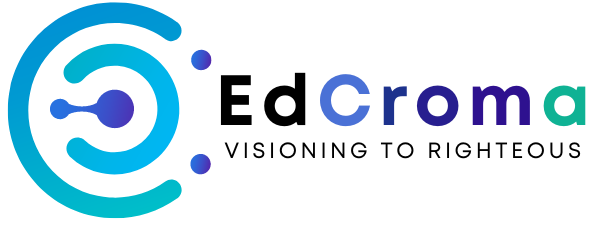









There are no reviews yet.